 Configuring Dial-Up Networking under Microsoft Windows 95
Configuring Dial-Up Networking under Microsoft Windows 95
These instructions are to be used only after Ministry of Sound have
registered you and have issued you with an account.
It is necessary for your computer to have a modem installed
before you follow these instructions. If you are unsure how to do this, refer to your
Microsoft literature.
Before continuing you will need to know: your user login name*, your
password and the telephone number to connect to Ministry of Sound. If you do not know any
of these details then please contact Customer Services on 0870 909 8200 who will be able
to advise you. You may also need your original copy of the Microsoft Windows 95
installation CD-ROM or disk set.
You are advised to read these instructions carefully before actually
undertaking the following procedures.
* Referenced as <USERID> below.
 Stage 1: Installing the Network components.
Stage 1: Installing the Network components.
A. Adding the Dial-Up Adapter.
- From the Start button, go to the Settings then Control
Panel.
- Double-click Network then select the Configuration tab.
- Look at the installed network components. If you already have Dial-Up
Adapter installed proceed to Section B. If not, proceed to Step 4.
- Click Add.
- From the dialogue box select Adapter then click Add.
- From the "Manufacturers" box select Microsoft.
- In the "Network Adapters" box select Dial-Up Adapter.
- Click OK.
B. Adding the TCP/IP Protocol.
- Still within the Network window and the Configuration tab.
- Look at the installed network components. If you already have the TCP/IP
protocol installed as a network protocol then proceed to Section C. If not, proceed
to Step 3.
- Click Add.
- From the dialogue box select Protocol, then click Add.
- From the "Manufacturers" box select Microsoft.
- In the "Network Protocols" box select TCP/IP.
Click OK.
C. Installing Client for Microsoft Networks.
- Look at the installed network components list check to see if Client
for Microsoft Networks is installed. If it is installed then proceed to Section
D. If not, proceed to Step 2.
- Click Add.
- From the dialogue box select Client, then click Add.
- From the "Manufacturers" box select Microsoft.
- In the "Network Clients" box select Client for
Microsoft Networks. Click OK.
D. Editing the Dial-Up Adapter Properties.
- Still within the Network window and the Configuration tab.
- Highlight the Dial-Up Adapter, then click on Properties.
- Select the Bindings tab.
- Check that TCP/IP has a tick against it. If not, please enable it
by clicking upon the check box, entering a tick.
- If there are any other entries in this window with ticks against them
disable them by clicking upon the check box, removing the tick. Only TCP/IP should
have a tick against it.
- Click OK.
- Select the Identification tab.
- Ensure that your <USERID> is within the entry for
"Computer Name", and the word WORKGROUP is within the entry for
the "Work Group"
- Now click on the OK button from the "Network" window.
- Windows 95 will need to update files, it may ask for the Windows95 CD or
disks so it's advisable to have them to hand. You will then be prompted to re-boot your
machine. Please follow the instructions and re-boot at this point.
- If Windows 95 prompts you for a username and password during the re-boot
process; Enter your <USERID> in the entry for "username", but leave
the password entry Empty. Click on OK. Again, leave both entries for
confirmation of password Empty. Finally click on OK.
- If no prompts appear then simply proceed to Stage 2.
 Stage 2: Verifying that the Dial-Up Networking is installed.
Stage 2: Verifying that the Dial-Up Networking is installed.
- Click on the Start button. Select Settings then Control
Panel and then select Add/Remove Programs.
- Double click the Windows Setup tab, then click once on the Communications
option, then click on the Details button.
- From the Communications window make sure that the Dial-Up
Networking option is ticked.
- If the Dial-Up Networking option is ticked then Cancel
the window and close the Add/Remove Programs window then proceed on to Stage
3.
- If the Dial-Up Networking option is not ticked then
please enable it, by clicking upon the check box, entering a tick.
- Then click on OK. Then click on OK again.
N.B. If you have to enable the Dial-Up Networking option, Windows 95 will
have to install the necessary drivers, so make sure you have your Windows 95 installation
disks or your Windows 95 CD ready.
- Close down the Control Panel. Now that Dial-Up Networking has been
installed proceed to Stage 3.
 Stage 3: Configuring a Dial-Up Networking connection for Ministry of Sound.
Stage 3: Configuring a Dial-Up Networking connection for Ministry of Sound.
A. Creating a MinistryofSound connection icon.
- Double-click My Computer on your Windows 95 Desktop.
- Double-click the Dial-Up Networking folder.
- Double-click Make New Connection.
- Enter MinistryofSound as the name of the computer being called.
- Check that your modem is selected. Then click Next.
- Enter the "Area Code" and "Telephone number" to
connect to Ministry of Sound - excluding the initial zero. E.G. 845 0798777
- Select United Kingdom(44) from the list of country codes.
- Click Next. Check the name of the connection, then click Finish.
- A new Connection icon will appear within the "Dial-Up
Networking" folder named MinistryofSound.
B. Checking the MinistryofSound icon's properties.
- Using the right hand mouse button, click once upon the MinistryofSound
connection.
- From the displayed menu select the Properties item.
- Click upon Server Type(s).
- Check that the "Type of Dial-Up Server" is set to PPP:
Windows 95, Windows NT 3.5, Internet.
- Check that TCP/IP is the only option that is ticked. Untick any
other options by clicking on the check box next to them.
- Click the TCP/IP Settings button.
- Check that Server assigned IP address and Server assigned name
server addresses are enabled.
- Check that Use default gateway on remote network is the only
option that is ticked. Untick any other options by clicking on the check box next to them.
- Click OK. Then click OK again to return to the Dial-Up
Networking folder.
- Close down the Dial-Up Networking folder and then close
the My Computer folder.
 Stage 4: Connecting to Ministry of Sound.
Stage 4: Connecting to Ministry of Sound.
- Double-click My Computer on your Windows 95 Desktop.
- Double-click the Dial-Up Networking folder.
- Double-click on the MinistryofSound icon.
- In the "Username" box enter your <USERID>@ministryofsound.net.
- In the "Password" box enter your Password.
- Click on the Connect button.
- Your modem will now dial you out and connect you to Ministry of Sound.
- You can now run the Internet application of your choice.
 Stage 5: Disconnecting from Ministry of Sound.
Stage 5: Disconnecting from Ministry of Sound.
- Close down any Internet applications you are currently running.
N.B. You may be prompted to close the connection automatically upon closing an
application. If so click Disconnect. This will disconnect your modem from Ministry
of Sound.
- After closing all applications, maximise your connection, which can be
found on the task bar. Then click on the Disconnect. This will disconnect
your modem from Ministry of Sound.

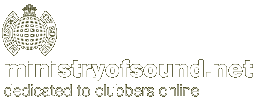

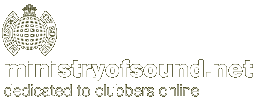
![]() home
home![]() Server Settings
Server Settings![]() Configuring Dial-Up Networking
Configuring Dial-Up Networking![]() Configuring Outlook Express Mail & News
Configuring Outlook Express Mail & News![]() Multiple E-Mail Accounts in Outlook Express
Multiple E-Mail Accounts in Outlook Express![]() Configuring RAS under MS Windows NT4
Configuring RAS under MS Windows NT4![]() Configuring MS Exchange Mail
Configuring MS Exchange Mail![]() Using Remote Mail to Retrieve Mail
Using Remote Mail to Retrieve Mail![]() Installing Win '95 Dial-Up Scripting Tool
Installing Win '95 Dial-Up Scripting Tool![]() Configuring the Scripting Tool for NT4
Configuring the Scripting Tool for NT4![]() Uploading to Free Web Space with Terrapin FTP
Uploading to Free Web Space with Terrapin FTP